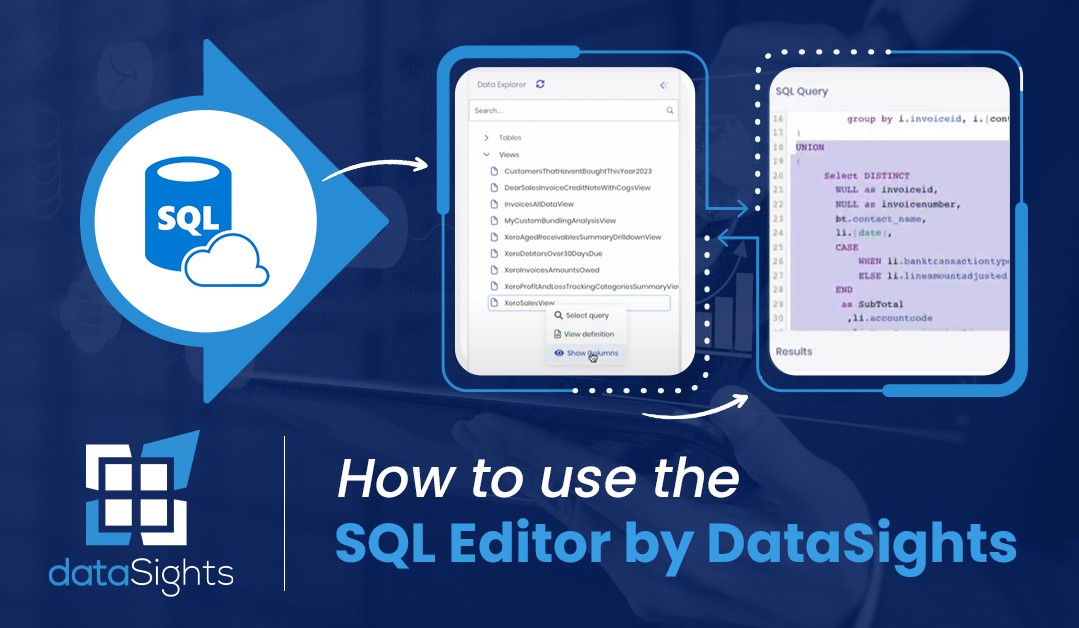In the realm of data management and analysis, having a robust and user-friendly SQL Editor is a game-changer. In this comprehensive guide, we’ll embark on a journey led by Kev from DataSights as he unveils the power of the SQL Editor. While this tool might appear complex at first glance, by the end of this exploration, you’ll be well-equipped to harness its potential.
Introduction to DataSights SQL Editor
At the outset, Kev introduces himself and sets the stage for our adventure. The star of the show is DataSights’ SQL Editor, a tool that he clearly holds in high regard. His enthusiasm is infectious, making it clear that we’re about to discover something powerful.
SQL Editing and Viewing
Kev wastes no time in guiding us through the core functionality of the SQL Editor. He emphasizes that this is the go-to place for anyone looking to edit SQL queries. But it’s not just about editing; you can also view existing SQL queries with a simple click.
Locating and Interacting with Data
With a quick mention of a minor error, Kev swiftly transitions to the crucial next step – finding a view with actual data. This is where the magic happens. With real data to work with, the SQL Editor becomes your playground, where you can craft and execute SQL queries against your database.
Contextual Understanding with Context Menus
Kev knows that understanding context is key to using the SQL Editor effectively. He demonstrates this by introducing context menus. A right-click reveals a menu that showcases the columns within the dataset, providing critical insights for crafting precise SQL queries.
Selecting and Editing SQL Queries
One of the highlights of this guide is Kev’s expert demonstration of selecting specific elements within your SQL query. It’s as easy as a left-click. Moreover, he walks you through the process of editing SQL queries, taking you to the “Edit SQL” feature.
Optimizing Queries: Removing Unnecessary Elements
In a practical example, Kev illustrates the power of editing SQL. He shows us how to optimize a SQL query by removing an unnecessary section. This step streamlines your query for improved efficiency, ensuring that you’re working with the most relevant data.
Executing SQL Queries
After editing, Kev demonstrates how to execute your SQL query. With a click and a confirmation message of “commands completed successfully,” you get to see the results of your actions, confirming the effectiveness of your query.
Maintaining Data Assets
Kev emphasizes the crucial concept of data ownership. He encourages users to take control of their data as an asset. With DataSights, you have the tools to shape and manage your data effectively, ensuring that it remains a valuable resource.
Enhancing Reporting: Creating Views
As the guide nears its conclusion, Kev urges viewers to leverage DataSights to create views that elevate their reporting. These views not only enhance performance but also improve scalability and maintainability, ensuring that your data-driven insights are as robust as possible.
Closing Thoughts
With a warm farewell, Kev signs off, leaving you equipped with the knowledge to navigate the SQL Editor confidently. You’ve embarked on a journey to become a master of your data, and DataSights is your trusty guide.
In this enlightening exploration of DataSights’ SQL Editor, Kev has unraveled the power and potential of this indispensable tool. Armed with the ability to edit, view, and optimize SQL queries, you’re now ready to make your data work for you. DataSights empowers you to transform your data into actionable insights, ensuring that your reports are not only insightful but also efficient. Embrace your data-driven future with confidence and vigor!
kevinw@datasights.com.au
www.datasights.co